|
|
|
|
|
Viewer Administrator 3 8/29/2019 12:34:47 PM ID:808e1t4Aat9aa000000 |
| | It is the explanation about the viewer. |
|
|
|
▲
/
▼
|
|
Administrator 8/29/2019 12:49:38 PM ID:80te1t4Aa4uOk000000 |
| 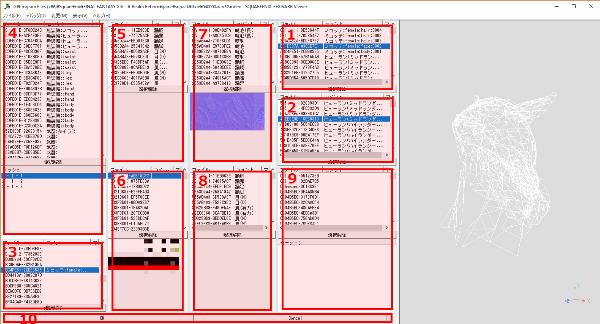 |
| You can specify the target data in the viewer for model loading.
However, since the viewer reads all the data, it takes a long time to start, and you cannot operate during that time. Since it is a tool that focuses on data search and selection, rendering results are not guaranteed.
This viewer works as a model loading function, but it can also be run alone. When operating alone, the [Import Model] and [Change] menus in the file menu and the [Ok] and [Cancel] buttons at the bottom of the window are not displayed.
1: Select the skeleton of the tribal body. This selection is not reflected in the 3D display of the mesh.
2: Select a face or hair skeleton to be added to the tribal body skeleton. This selection is not reflected in the 3D display of the mesh.
3: Select the mesh skeleton to be selected in [4]. This selection is not reflected in the 3D display of the mesh.
4: Select the mesh and [Resolution] and [Type, Group] included in it. This selection is reflected in the 3D display of the mesh.
5: Select the diffuse texture. The selection is reflected in the 3D display of the mesh
6: Select the color map applied to the diffuse texture selected in [5]. This selection is not reflected in the 3D display of the mesh. This item corresponds to equipment dyeing with FFXIV.
7: Select a normal map texture. The selection is reflected in the 3D display of the mesh
8: Select the specular texture. The selection is reflected in the 3D display of the mesh
9: Select motion. This selection is not reflected in the 3D display of the mesh. It is only displayed as a list in the viewer and nothing else can be done.
10: When operating as a model import function, pressing the [Ok] button sets the item selected in the viewer as the import item.
|
|
|
Administrator 8/29/2019 12:50:45 PM ID:80te1t4AaGU9JD00000 |
| 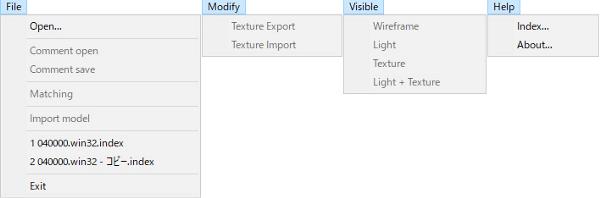 |
| * [File] menu
Open : Specify the Index file. This is the folder where FFXIV is installed It exists in [SquareEnix/FINAL FANTASY XIV-A Realm Reborn/game/sqpack].
Comment open : Specify a CSV file that contains comments to be displayed in [Comments] in the list.
Comment save : Saves [Comment] in the list as a CSV file.
Matching : Read the ProcessMonitor log saved in CSV format. Please refer to [How to Find Data] for how to use this function.
Import model : Reflects the selected list item in the model import. This function can be selected only when used in [Viewer Selection] when loading a model.
* [Modify] menu
Texture Export : Saves the selected texture to a file.
Texture Import : Replaces the texture file with the selected texture.
* [Visible] menu
Wireframe : Displays the mesh as a wire frame.
Light : Displays a single color rendering.
Texture : Displays the rendering using the selected texture.
Light + Texture : Displays the selected texture and the rendered light calculation.
* [Help] menu
Index : Opens a dialog box with usage instructions.
About : Opens a dialog box with version information.
|
|
|
Administrator 9/29/2019 7:55:08 AM ID:80te1tuAQ9Wl4D00000 |
| 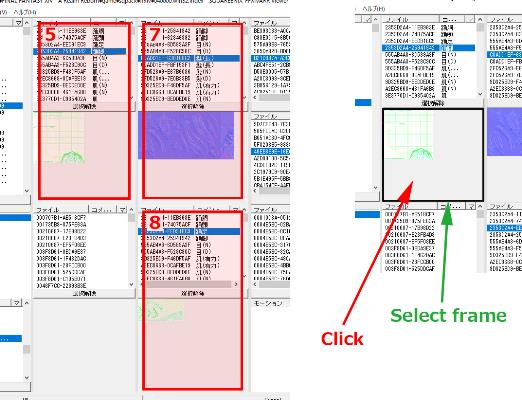 |
| The textures that support [Texture Export] and [Texture Import] in the menu are [5] Diffuse texture, [7] Normal map texture, and [8] Specular texture.
When a texture is selected from one of these three texture lists and an image preview is displayed, clicking the preview displays a selection frame. This selection is only one of [5] [7] [8].
Textures with a frame indicating this selection are subject to [Texture Export] and [Texture Import] in the menu.
Exporting a texture only saves the selected texture to a file in dds format, but importing the texture saves the texture file to the FFXIV dat file, so some textures may damage FFXIV and not start There is sex. When importing textures, take measures to back up FFXIV so that it can be recovered if damaged.
|
|
|
|
|
|
|
|